Teams
Create teams in Accylin to increase collaboration and streamline access to websites.
Add a team
Navigate to Teams and click on the Create team button.
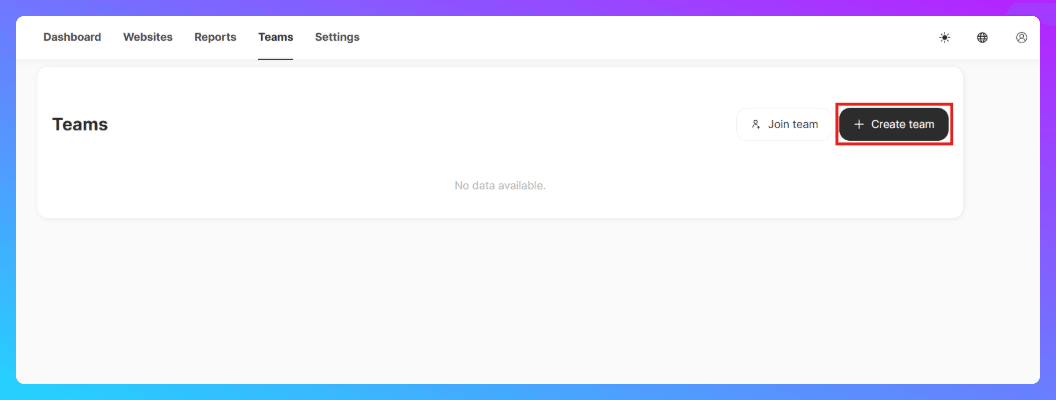
Fill out the form details and click Save. You will automatically be added to the team with the role of Team owner.
Roles
Team roles and related permissions.
- Team Owner: All permissions.
- Team Manager: All permissions except deleting the team.
- Team Member: All permissions except deleting or updating the team, and inviting team members.
- View Only: View only.
Team access
There are two methods to access a team:
- Use the quick team access dropdown from the Accylin navbar. or
- Navigate to Teams and click on the View button.
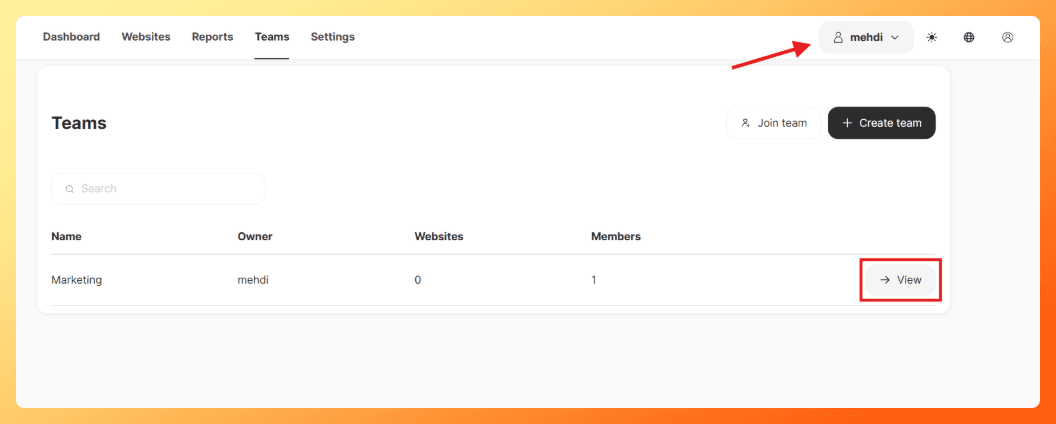
Add a website
You should have a team selected to add a website to it. See Team access above.
Once the team is selected, in Settings navigate to Websites and click on the Add Website button.

Fill out the website form details, and click the Save button.
Edit/remove team member (Team owner only)
From the team Settings, navigate to Members and click on the Edit button to update the member role or click on the Remove button to remove the member from the team.

Transfer a website
Accylin allows you to transfer a website between your account and a team that you own.
Navigate to Websites and click on the Edit button.
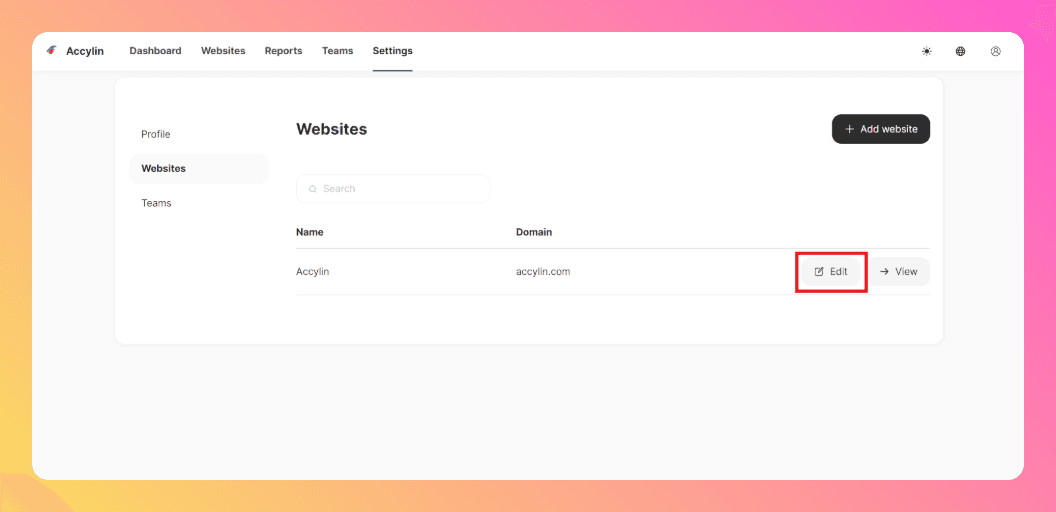
Navigate to the Data tab and click on the Transfer button.
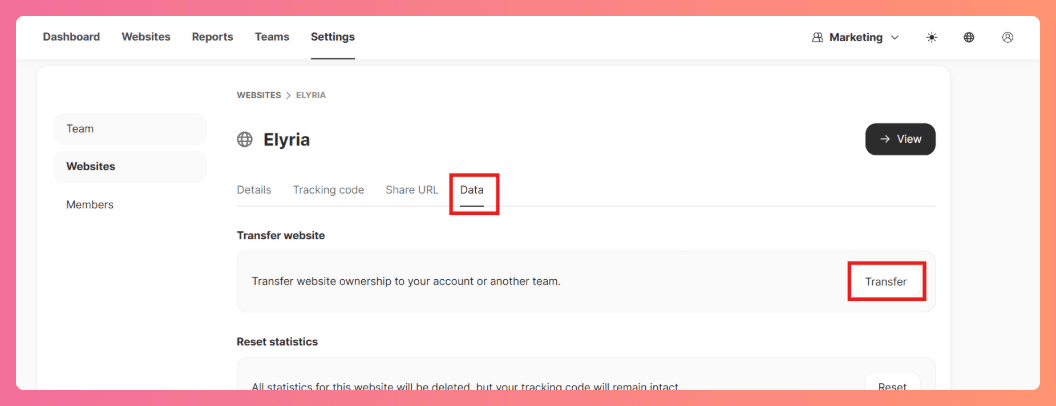
Fill out the form details and click the Transfer button.
